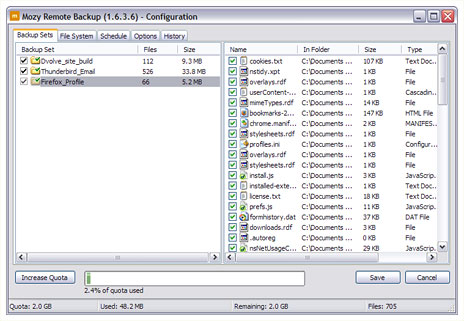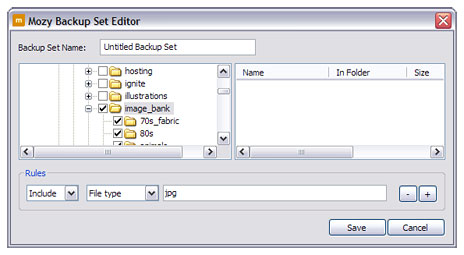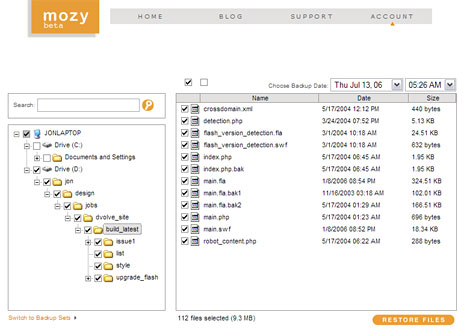Getting serious about backup
Recently I was discussing with my studio-mates what sort of contingency plan we have in place to prevent data loss. We all work as professional designers, and almost 100% of our work for clients is stored in digital format. A hard drive failure, fire, or theft of our computers could be catastrophic, setting us back days – possibly even weeks.
I make a regular habit of backing up projects to CD/DVD, but I’m not fanatical enough to burn a backup disc every single day. An external hard-drive would give peace of mind against hard drive failure, but it’s reasonable to assume it wouldn’t get left behind in a burglary or magically escape damage in a fire. Clearly a regular off site backup method is required to give bulletproof protection.
One studio-mate suggested online backup. At the time I dismissed the concept as too bandwidth and disk hungry. With the massive photoshop and video files I deal with on a daily basis it might take days to perform a backup, and the cost of storage would be astronomical.
Later I gave the idea more thought. What if I were to use an online backup service to protect only my critical files. As a web designer, I consider my website source files (Flash .fla’s, actionscript files etc) and deployment files (HTML/CSS/JS/SWF/XML files and website folder structure, mySQL databases etc) to be my most valuable assets. If those files are safe, then my client’s website’s are safe. Semi-regular CD/DVD backups would continue to take care of the larger files, with online backups providing protection against losing the day’s work.
The hunt is on!
I quickly discovered that there are now a plethora of online backups services to choose from. Most seem fairly fresh out of the starting gate, and the features and cost of each vary considerably.
One product seemed a particuarly good match for my requirements. It’s called Mozy, and it’s free to signup for their basic plan, which gives you 2GB of storage space, and allows you to recover your data up to 4 times a month should you need to. If that sounds too restrictive, you have the option to sign up for Mozy’s month-to-month $1.95/5GB, $4.95/30GB or $9.95/60GB plans. The Mozy application is currently only available for Windows XP, but a Mac client is on it’s way.
Mozy works by performing incremental backups, meaning only files that are new or have been modified since your last backup will be uploaded. The initial backup can take some time to complete, but after that backups should take between 10 mins and 1 hour – depending how frequently you modify the files in your backup sets.
Configuring Mozy
Once the Mozy application is installed you have the option to schedule backups and configure backups sets. Mozy comes with a number of pre-defined backup sets, covering the needs of your common home user. I removed the default sets and created my own, which was as simple as using a Windows file browser to locate the folders I wish to include in a set. There is the option to filter files that are included in a set based on file extension, size, creation date and modification date.
Running Mozy
There is no option within Mozy to disable scheduled backups, however you are still able to manually start a backup whenever you wish. I’ve got Mozy installed at home and at work (you need a different account for each computer you install Mozy on), each scheduled to backup daily. Backups occur in the background, and usually I don’t even notice that they have started. Occassionally I can detect a slight slowdown in computer processing speed during backups, but not enough to disrupt my workflow.
Restoring files
This is what really sold me on Mozy. When you choose to restore files, it delivers them back to you as a zip file containing a exact replica of your original folder structure. You can choose to restore individual files or folders, in any combination you choose, from backups as much as a month old.
Security
Mozy uses 448-bit Blowfish encryption to encrypt files on your PC, then transfers them to the Mozy server using 128-bit Secure SSL encryption. I’ll be honest, I don’t know what Blowfish encryption actually is, but it sounds robust – in a fishy kinda way! Of course, once your data is actually on the Mozy servers, I guess you pretty much have to put your trust in Mozy’s staff to keep it private. Bottom line, if you’re backing up top secret government documents, you’re probably a lot safer keeping them offline, but for the average Joe, Mozy should be more than secure enough.
The bottom line
As you can probably tell I’m fairly chuffed with Mozy. It’s gives me peace of mind to know that my current projects are backed up on a daily basis, and it’s given me a new toy to play with! Due to the comparitively slow network speeds of online backup services I don’t think they can provide an all-in-one backup solution, but they definitely have a place in the backup arsenal. I’m planning to also invest in an external hard drive to perform full system backups, but for my day-to-day needs Mozy has me covered.