Subversion for web development: Part 2
Structuring your repository
Before you import any data to your Subversion repository you will need some top-level directories to help organise your project. There are no set rules dictating how you approach this, but the recommended repository layout is to create trunk, branches and tags directories:
/trunk
/branches
/tagsTrunk: This is where you store the “main line” of development. It is a snapshot of the current state of the project.
Branches: A “branch” is a copy of the project, and allows you to carry out a separate line of development without breaking the trunk. Once you are happy with your changes they can be merged back into the main code base.
Tags: A “tag” is an archival snapshot of the project at a given point in time.
Whether or not you create branches and tags entirely depends on your own approach to version control.
Tags are commonly used in software development to capture a snapshot of a stable release of an application, but are not necessarily applicable to websites, where changes tend to be pushed live as soon as they are made.
Branching is useful when multiple developers are working on the project, but may be a redundant concept for a solo developer. Two scenarios where I can see branching would be useful are during a website redesign, or when adding a major new feature to a site. Development of the live site continues in the trunk whilst the upgrades are carried out in a branch.
Even if you don’t plan on creating branches or tags I still recommend sticking with this conventional directory naming structure. If another developer ever needs to access your repository the trunk/branches/tags structure will probably be one they are already familiar with, and it also gives you the flexibility to create branches and tags should the need ever arise.
What files to keep under version control
The only files I keep under version control are those that are required to compile and deploy the site: the source files, any files that are required on the live web server, and a copy of the site’s database.
For a typical website I create two additional folders inside the trunk:
/trunk
/db
/www
/branches
/tagsThe www directory represents a web server’s public http directory. This is where most of the project files and folders live. The db directory is where I store a dump of the site’s MySQL database (more on this in /trunk
/db
/www
/src
/lib
/branches
/tags
None of these folder names are set in stone, and you should choose a structure that suits your work methodology. To begin working with your repository you need to checkout a working copy. To do this, create a folder somewhere on your local computer, and give it a name that makes its purpose obvious. I call mine _svn_working_copy, and create it inside the job folder for the particular project it relates to. For instance, my folder might reside at D:/jobs/my_project/dev/_svn_working_copy. Right-click on the directory you created, and choose SVN Checkout from TortoiseSVN’s context menu. In the Checkout dialog that appears, enter the URL of your repository trunk. Once the checkout is complete your working copy should now contain the db, www, and any other directories you created in the trunk. (You might notice that each directory in your project contains a folder named .svn. TortoiseSVN requires these folders to do its job so make sure not to delete or edit them!) Now you can start to add files to your project, and edit them as you would usually. Remember that the www directory represents the site’s root level, so your index file should be stored here, along with any other files and folders required for the site to function. You might be wondering “What if I need run my project in my local web server? Shouldn’t I check out the working copy to my Apache webroot?”. That’s what I initially thought too, until I realised that Apache could be configured to read files from any directory on my computer. I’ll explain how (and why) I do this in The importance of commit messages How often you choose to commit changes to the repository is a matter of personal preference. Once a day, twice a day, ten times a day – it’s entirely up to you. I like to make my commits fairly frequently. This makes it easier to review the changes that I’ve made, and also keeps me focussed on the task at hand: the commit message acts as a goal for the coding session. Also, I get a small glow of satisfaction each time I make it commit, like ticking off an item on a to-do list! In the final part in this series I will talk about working with a local Apache development server, and deploying a version controlled website to a live webserver.
Creating a working copy
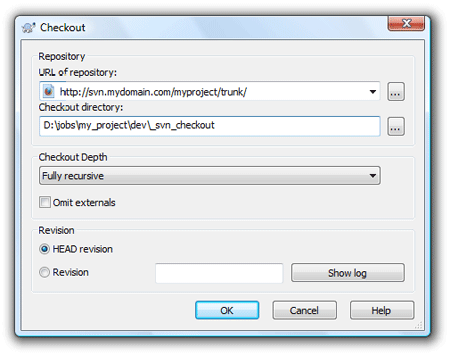
Commit frequency
Recent articles
Categories